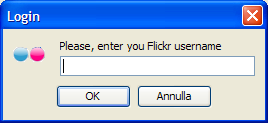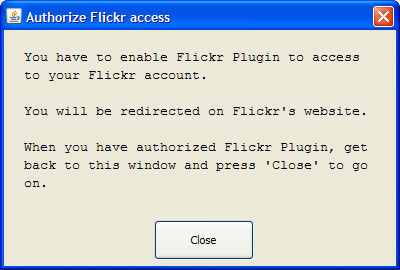FlickrGroupPoster will allow you to create batch list of commands to add or remove photos to and from groups.
You will be able to select any photo and any number of groups to add (or remove) the photo to.
These commands will be stored in a batch list so that you can execute them together with a single click.
When a command is executed, if it succeeds it will be removed from the list. Otherwise, if it fails, the error received will be shown and the command will remain in the list.
The list will be saved when you exit FlickrGroupPoster and will be loaded back when you reopen it.
So, imagine you want to post 15 photos in a group which allows only 5 posts a day: you select every photo and, for each photo, you click on the group you want it to be added.
Then you press "Start" to run the batch and at the end you will notice that 5 photos have been posted and 10 have failed with a "Photo limit reached" error.
The next day you open again FlickrGroupPoster and the 10 commands remaining are still there: you just have to press "Start" to post other 5 photos... and so on...
You will not have to remember any more which photo you posted in which group: FlickrGroupPoster will do it for you !!!
Running FlickrGroupPoster
To run FlickrGroupPoster you have to:
- Windows: click on the icon in the start menu
- Linux: run the script /bin/FlickrGroupPoster.sh
- Mac: doubleclick on the icon in the applications folder
When you run FlickrGroupPoster, it will immediately ask you for your Flickr's UserName
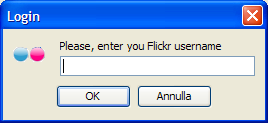
The first time you use FlickrGroupPoster you will have to authorize it to use your Flickr's account.
You will have to grant it full permissions (read, write and delete rights) because it needs them to manage your groups.
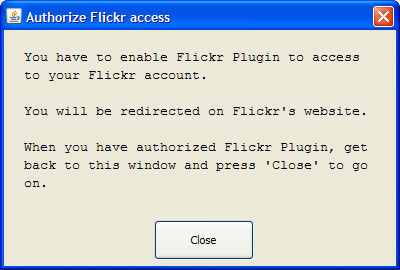
How to use FlickrGroupPoster
After logging in the main window will appear as follows:

The upper left table shows all the photos from your account.
For every photo it will show:
Thumb - the thumbnail
Title - the title
Commands - the number of commands to perform on the photo
After selecting any photo, the lower left table will show every group you have subscribed.
For each group you will see:
Group - the group name
In - whether or not the photo is already posted into the group
Action - the command to perform on the photo ("Add" to add it in the group or "Remove" to remove it from the group)
Error - the last error received when the command was executed
Clicking anywhere on a row with the left mouse button will add or remove a command for that group. If the photo is not already posted in the group, it will be added an "Add" command, otherwise a "Remove" command.
Clicking anywhere on a row with the right mouse button will ask you if you want to add every photo to this group. This option is usefull if you subscribe a "general purpose" group (i.e. "The best of Flickr") and you want to add all your photos to that group.
After having added as many commands as you like, you the can press the Start button to execute all the commands. After pressing start:
- in the lower right text area will be shown a log of the commands executed
- the progress bar will show the percentage of work done/to do
- the Ok, Errors and Total counters will show the total number of commands executed, the total number of commands executed, succeeded and failed.
The Stop button stops the execution of the commands list.
The Reload button refreshes both the photo and the groups lists reloading the data from Flickr.
It must be clicked if, when you have already run FlickrGroupPoster, you upload some new photo or subscribe to some new group.
The Help button shows this help.
The Hide groups checkbox, if checked hides the groups in which the photo is already posted, otherwise every group will be shown.